Document - Transfer Groups
The Transfer Groups section allows users to specify the accounts and amounts to be transferred.
To travel to another document, type a document ID in the Document ID field and click View Document.

Next on the page is a section of document attributes, including the document ID, document status, creator, created date, summary, transfer ID, creator desk, and effective date. The summary is pulled from the Purpose field and is the description of the document that appears in document approvers' inboxes.
To view or add notes to the document, click the (Notes) link that indicates the number of notes currently on the document.

Transfer Groups
A transfer group is used to indicate what account(s) to transfer from, what account(s) to transfer to, and in what amount. In a single transfer group, funds can be transferred from one account to one account, from one account to many accounts, or from many accounts to one. Using multiple transfer groups is a way to organize more than one set of transfers.
Note: To transfer from many accounts to many other accounts, multiple transfer groups are required.
For information about what transfers are allowable in the Transfer System, go to the Transfer System Guide.
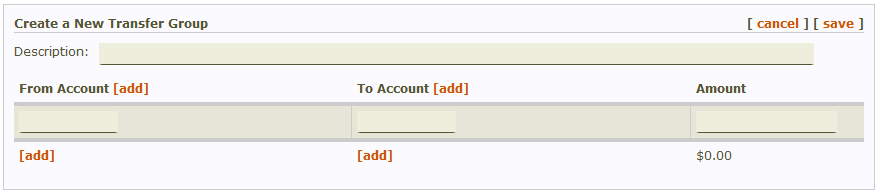
To transfer from one account to one account, type the source account in the From Account field and the destination account in the To Account field. Type an amount to transfer in the Amount field. Click save.
Note: The Description field is optional; however, if can be useful for someone reviewing the document when there are many transfer groups.
In the example below, the transfer is from one account to one account. After the information is saved, the system displays information about the accounts entered, including account titles and pool balances. Click each account number to see additional information about the account, including unit information and the account's free balance.

To edit the accounts or amounts in a transfer group, click edit group, make any changes to the From Account, To Account, or Amount field, and click save.
Once the transfer group has been saved departmental code values can be added or updated. If an Add link is displayed next to Dept Codes, there are currently no departmental code values for the account. Click Add to add code values. If the link says Details, then code values have already been entered for the account. Click Details to view or edit any existing code values for the account.
Fields Used for Additional Information
In order to generate transactions with the appropriate object codes, the Transfer System may need to know more information than just an account number. In such cases, the system will prompt users to enter additional information. These values are edited via the edit additional information links for each transfer group on the transfer document. Depending on the account entered, the following types of additional information may be requested.
Income account
If a transfer is from an expense account to an account in another budget group, a user is asked to select the income account in the From Account’s budget group to go through to facilitate the transfer.
If a transfer is from another budget group to an expense account, a user is asked to select the income account in the To Account’s budget group.

Type of income
If a transfer is from a budgeted income account, a user is asked to select the type of income being used in the transfer. The system calculates the current balance forward remaining, transferred income, and current year income for the account.
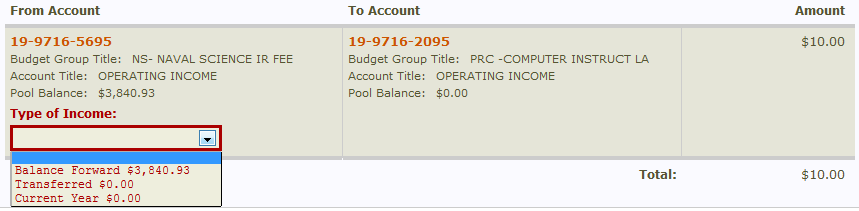
Note: If balance forward funds are used, the amount to transfer cannot exceed the balance forward amount.
Balance forward income balance = |
8... object code balances |
|
+ |
9040 object code balance |
|
+ |
9041 object code balance |
|
Transferred income balance = |
7... object code balances |
|
+ |
9030 object code balance |
|
+ |
9031 object code balance |
|
Current year income balance = |
3... object code balances |
|
+ |
9010 object code balance |
|
+ |
9011 object code balance |
Gift number
If a transfer involves a 30 account, a user is prompted to enter a gift number. The Gift Number field is optional, but providing a gift number when applicable will help track gift money. Gift numbers are audited against Development's systems to ensure that they are valid for the account numbers.

Capital project number
If a transfer involves a plant funds (36) account, a user is asked to provide the capital project number. This is an optional field. If the department does not use capital project numbers, leave the field blank.

Cash account
If a transfer is between two plant funds (36) accounts, a user is asked to select the appropriate cash accounts for both the From and To account.