Assign Document: Start
Non-Pooled University Affiliate
Help sections available for the Assign process for non-pooled university affiliates:
Start | General | Incumbent | Document Review
The Assign process enables you to create a new assignment for a non-pooled university affiliate. You can access this section by entering a unit code on the Browse Positions page, clicking Go, and then selecting a position ID from the table that appears. The View Position Details page opens and displays the position ID that you selected.
The Assign link appears to the right of the page, below the header. HRMS will advise you if a document is pending, as the following example shows:
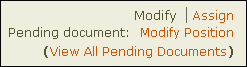
NOTE: If there are pending documents associated with the position, you must wait for them to final approve before you can assign an incumbent to the position.
Click the Assign link to open the Assign an Incumbent: Start page. On the left half of the page, the current creator desk is identified; a field is provided for entering the EID of the incumbent. Walk-me-through and All-in-one buttons are situated beneath that field. To the right, the job title, position ID, and incumbent name and EID are displayed.
NOTE: If HRMS does not have a Biographical Record on file for the incumbent, you will be prompted to create one, and a Create/View the Biographical Record link will appear when you click either Walk-me-through and All-in-one.
Verify the information and click either the Walk-me-through or All-in-one button.
- The Walk-me-through option takes you to the Assign an Incumbent: Incumbent page.
- The All-in-one option, takes you to Document Review, with all sections of the document displayed on a single long page.