Modify a Position: Funding
A&P/Classified/Teacher/Librarian
Help sections available for the Modify a Position process:
Start | General | Incumbent | LWOP | Budgetary Funding | Funding | Document Review
The Modify a Position: Funding section allows you to modify the funding for an existing A&P/Classified/Teacher/Librarian position. You can access this section from the Modify a Position: Budgetary Funding section.
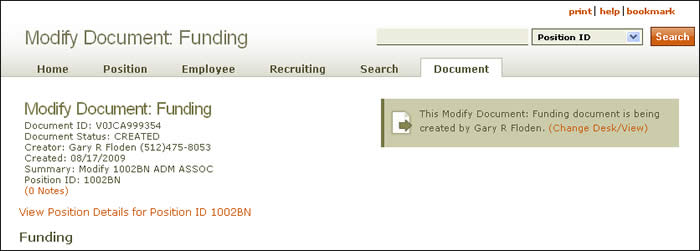
Document summary information and a link that enables you to change your desk/view appear just below the page header. To review position attributes, click the View Position Details link for the position ID displayed.
The Modify a Position: Funding section is divided as follows:
HRMS notifies you if the position is not funded. If it is unfunded, use the text box to explain why. The earliest effective date for actual funding of the position appears just below the text box.
The table displays information related to the position's funding, arranged as follows:
- Account – The 10-digit funding source from which the position is paid.
- Unit Code – A seven-digit code assigned to an official entity (academic or administrative department, organized research unit, or project director responsible for a sponsored project).
- Distribution % – The percentage of funding from each account subsidizing a position. The total percentage from all contributing accounts must equal 100.
- Effective Date – The date on which funding began.
- End Date – The date on which funding terminates.
- Actions – Click [edit] to emend the funding data and [undo] to return the information to its original state. Click [delete] to remove a line of information.
- Departmental Coding – Department administrators determine the use of departmental coding for Recruit and Fill and Reclassify documents. Click [Details] to open a window that displays department codes for the corresponding account.
Use the up/down arrows ![]() to reverse the order of the table according to the column selected.
to reverse the order of the table according to the column selected.
Click the Add funding link to make additional entries at the point indicated by the green star icon. Use the [undo] link to delete a row.
Click Save to save your work and remain on the Modify Document: Funding page; click Save & Finish to save you work and go to the Modify a Position: Document Review section.
Click here to return to the initial Modify a Position Help page.